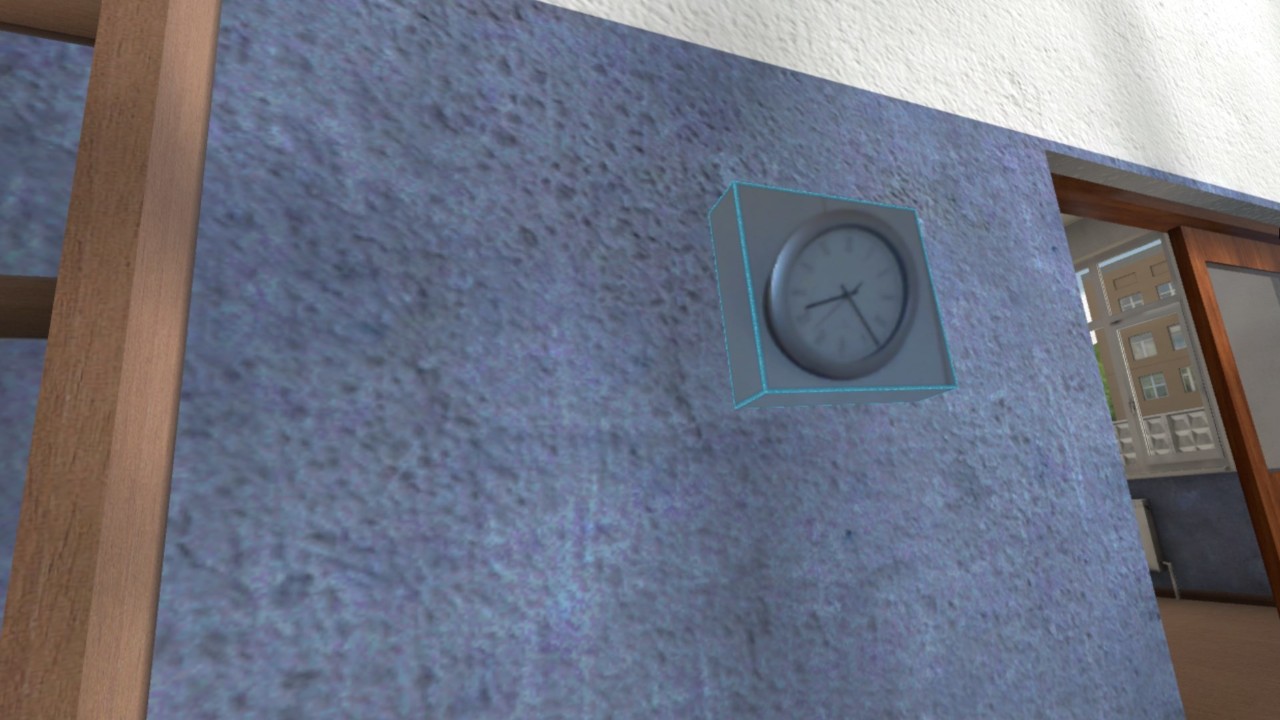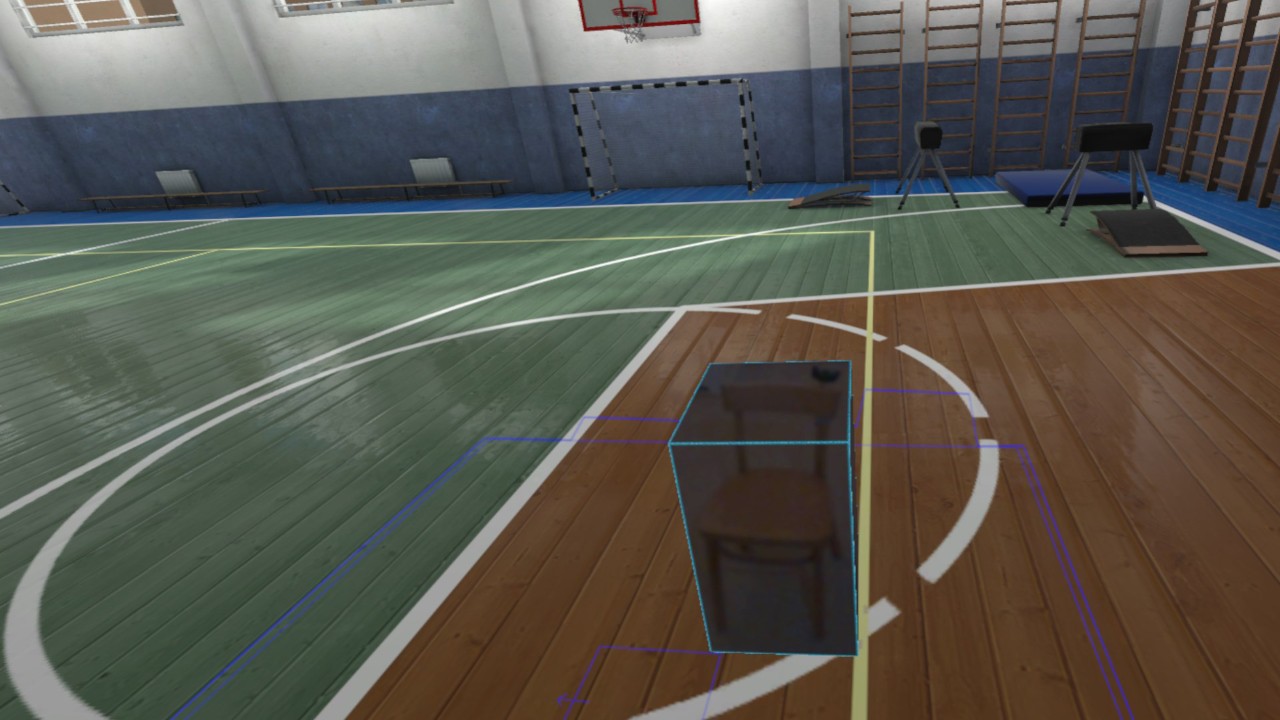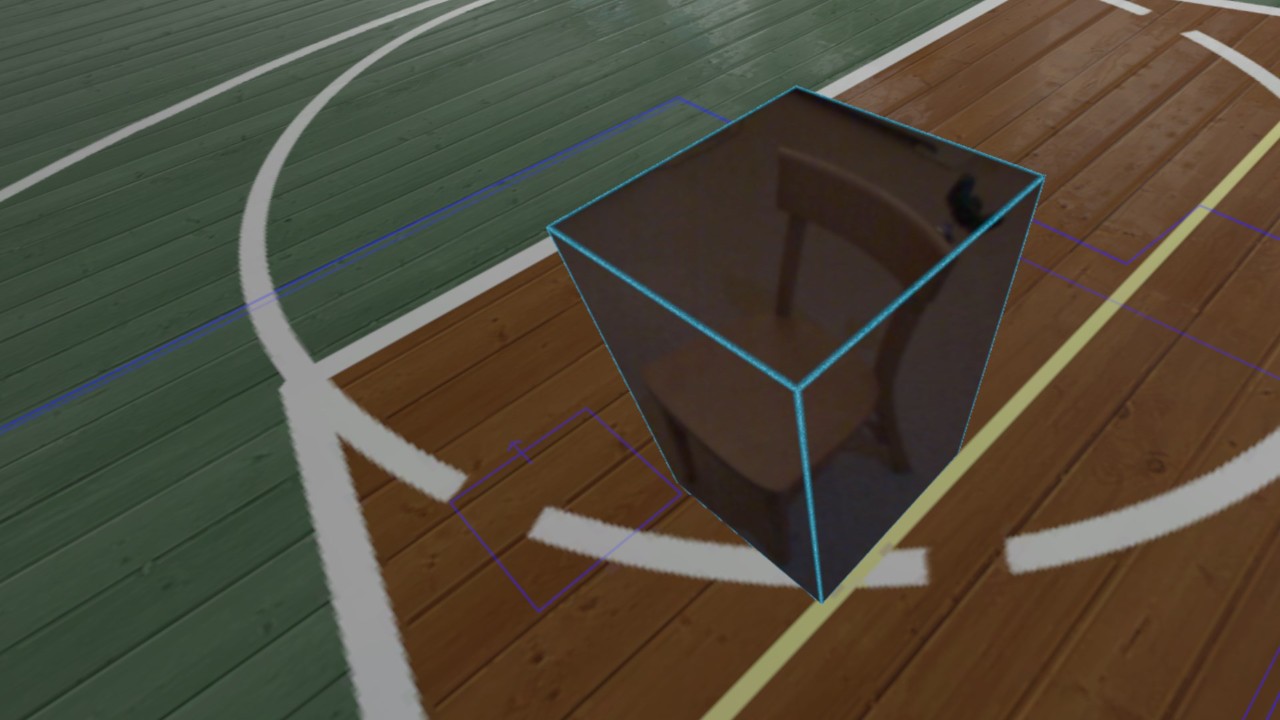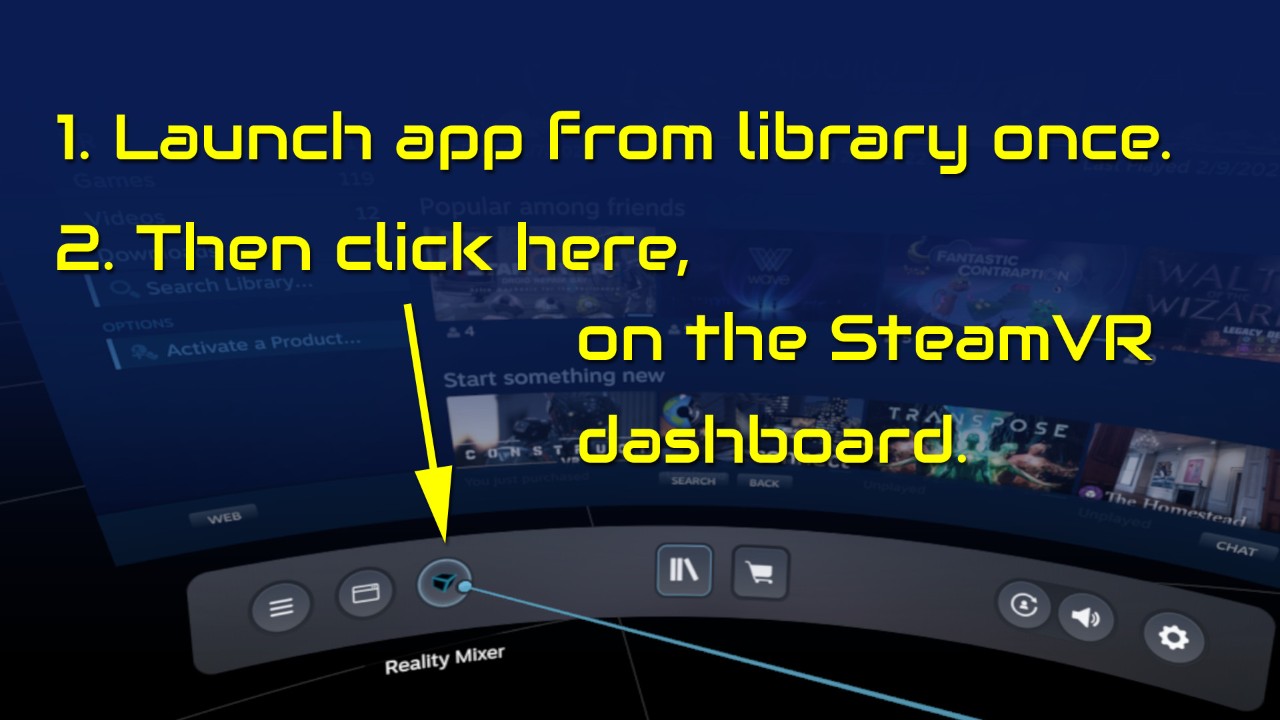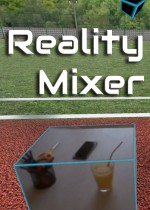Reality Mixer lets you bring real objects into VR. It uses the cameras on the headset to show a real object and its surroundings in the current VR environment. It can be used at the same time as other VR software and games. Think of objects like keyboard & mouse, a racing wheel, HOTAS, a clock on the wall, a drink on your desk, a phone, a tablet, a chair, etc. Also larger real objects can be used. Like the door to your room, so you can see who comes in, or the couch with your friends. Bringing real objects into a virtual environment is known as 'Augmented Virtuality'. Reality Mixer creates 'boxes of reality' which are shown in VR. Apart from these 'camera boxes' the app also provides a mixed reality Cockpit for use with simracing and flight simulators, a Floor Viewer to quickly see the real floor around your feet and a Lap Viewer for use with seated experiences such as Big Screen. Lap Viewer can be used for quick glances at a normal (untracked) keyboard on your lap. If you have a Vive or Tundra Tracker, you can attach a camera box to it so the tracked object will be visible wherever it is in your play area. The real objects (and their immediate surroundings) don't have to be visible all the time. There are three activation methods: Activate by Proximity: Objects (camera boxes) will fade out when you are too far away. This fade out distance can be set by yourself. Activate by Gaze Angle: Look straight at a camera box to make it visible. Use this activation method with seated games where you have things on a table next to your seat. The activation angle and optional activation delay can be configured. Using an activation delay means you have to look at the object for a second before it starts to show itself, to prevent accidental activation. Floor Viewer and Lap Viewer both use Gaze Angle Activation by default, but can also use Proximity or ButtonPress activation. Activate by Button Press: Press a keyboard, mouse, gamepad, HOTAS or racing wheel button to turn on/off a camera box. When an object is not visible, it will not use any resources. If you have an Elgato Stream Deck, or if you use Touch Portal on your phone or tablet, you can use it in VR with Reality Mixer. Chroma keying (green screen) makes the background of the objects transparent so the VR world shows through. This can be useful for objects such as a racing wheel and HOTAS. Instructions Start the app once from your Steam Library. It will auto-launch with SteamVR next time. Open the SteamVR dashboard. Click the icon for the Reality Mixer app. See image below. Follow instructions on screen. If you use it on a Quest, Pico or Vive XR Elite, you need to turn on passthrough in the Virtual Desktop app on your Quest/Pico/Vive XRE. Compatibility Reality Mixer is currently compatible with the VR headsets listed here. Valve Index Meta Quest 2 and 3, when used in combination with the Virtual Desktop app on the Quest HP G2 (v1 and v2) all first generation Windows Mixed Reality (WMR) headsets HTC Vive (the original Vive) HTC Vive Pro (version 1 and 2) HTC Vive XR Elite, when used in combination with the Virtual Desktop app on the XR Elite Pico 4, when used in combination with the Virtual Desktop app on the Pico 4 Extra features in development External (USB) camera support ChromaKey updates Extra activation options Circular passthrough shape If you want to keep an eye on new features, switch to the beta branch of the app in your Steam Library. This is free, no code needed.